 |
|
 |
 |
 |
GUIDE utilizes a variety of advanced technologies such as
Globus
,
MyProxy
,
Tomcat
. GT2.0 is used for the Grid infrastructure, and MyProxy is used for a part of authentication system. Tomcat is used for the Web technology. Figure 1 shows an overall image of GUIDE.
GUIDE is implemented as servlet. From servlet GUIDE connects to the Grid network environment composed of Globus by using
Java CoG Kit
. For user authentication, MyProxy is used. Prior to use GUIDE,the user certification file is registered to MyProxy. A user determines his/her user name and path phrase when he/she registers. What GUIDE users have to do is only enter user name and path phrase.
|
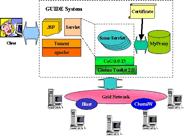
|
| Fig 1.GUIDE system architecture |
 |
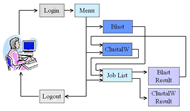 |
| Fig 2.GUIDE widow changes |
|
 |
| Frame image is shown in figure 1. All frames are created based on JSP that provides html files. No special application is required to be installed, and clients can operate it from web browsers. |
 |
| Frame transition is shown in figure 2. Each frame is shown in boxes and each frame transition done by users is described as each arrow shows. There is no special frame for log-out function. When you click log-out in the menu, log-out processing is performed, and then log-in frame is shown. |
 |
| List of frames
|
Name of Frames |
|
Log in |
For log in. Enter the user name and pass phrase that have been already registered to MyProxy server. |
|
Menu
|
Shows all frames’ menu. Once logged in, the menu frame is always shown on the top. |
|
BLAST
|
Enables to submit BLAST jobs to the Grid environment. A submitted job’s status can be seen in the Job list Frame. |
|
ClustalW
|
Enables to submit ClustalW jobs to the Grid environment. A submitted job’s status can be seen in the Job list Frame. |
|
Joblist
|
Enables to check job status list
BLAST result |
|
BLAST result |
Shows BLAST result |
|
ClustalW result
|
Shows ClustalW result |
|
 |
 |
Downloading the software is limited to registered people only.
If you want to download them, please register first.
You will receive a password for downloading within a couple of days.
|
 |
 |
 System Requierment System Requierment |
 |
| GUIDE requires the following systems being installed. |
 |
|
 |
 |
 Login Frame Login Frame |
| In Login frame, the following two items are necessary to be entered.
Once entered these items and click “submit”, you are logged into GUIDE system. Menu frame and BLAST frame are shown thereafter. |
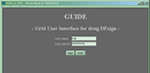
Fig 1. Login Frame |
|
 Top Top
|
 |
 Menu Frame Menu Frame |
Once logged in GUIDE, Menu frame is always shown on a top frame.
The menu frame contains the following items.
- BLAST
- ClustalW
- Job list
- Logout
There is no Logout frame on the screen. Once logged out, Login frame appears again. |
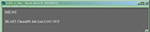
Fig 2. Menu Frame |
|
 Top Top
|
 |
 BLAST Frame BLAST Frame |
| This frame is to submit BLAST jobs. First, a hostname is selected to submit to BLAST parameter. Next, you click “submit”, and Job list frame consequently appears. Because BLAST job is not completed in a short period of time, any transition of the job is displayed on the job status in the frame. Table 1 shows all items of the frame. |
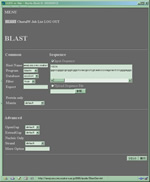
|
| Table 1. BLAST frame item |
Fig 3. BLAST Frame |
| item name |
details |
| HostName |
Select a host submitted its job |
| Program |
Select a program of BLAST |
| Database |
Select the database of base sequences or amino acid sequences |
| Filter |
Select On/Off of the Filter |
| Expect |
Enter the threshold of E-value |
| Matrix |
Select Matrix used for determining Score (Score Matrix) |
| Input Sequence |
Input sequence data of base sequences or amino acid sequences |
| Upload Sequence File |
Input sequence data of base sequences or amino acid sequences. The data is uploaded on GUIDE system. |
| OpenGap |
Input initial penalty when a gap occurs |
| ExtendGap |
Input penalties corresponding to every increase of gap. |
| Strand |
Select a sequence from the pair of base sequence. 1:top 2: bottom 3:both |
| More Option |
This item is used to input the other BLAST parameters. |
|
|
 Top Top
|
 |
 ClustalW frame ClustalW frame |
| This frame is to submit ClustalW jobs. First a hostname is selected to submit to ClustalW parameter. Next you click "submit", and the Job list frame consequently appears. |
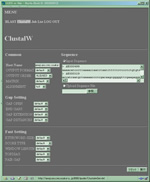
|
| Table 2: Items of ClustalW Frame |
Fig 4. ClustalW Frame |
| item |
detail |
| HostName |
Select a host submitted its job |
| Output Format |
Specify an output data format |
| Output Order |
Select an ordering method of sequence data.
Select “Aligned” to order sequences by homology. Select INPUT for entry sequences.
|
| Matrix |
Select the matrix used for determining Score (Scoring Matrix) |
| Alignment |
Select algorithm of Alignment.
Select “full” to compare all base sequences to all base sequences.
Select “fast” for fast accuracy. |
| Input Sequence |
Input sequence data for alignment. |
| Upload Sequence File |
Input sequence data for alignment.
The data is uploaded on GUIDE system. |
| Gap Open |
Specify a Gap penalty at the time when Gap begins. (default 10.0) |
| End Gap |
Select whether to ignore end gaps. |
| Gap Extension |
Penalty for alignment score when Gap is extended. This parameter is available when Gap setting is selected. |
| Gap Distances |
Specify the distance between Gaps. This parameter is available when Gap setting is selected. |
| KTUP (Word size) |
Specify the number of words. (default: 1) It is available only when alignment is selected to “fast” algorism. |
| Score Type |
Select a display method of scores. It is available only when alignment is selected to “fast” algorism. |
| Frame Length |
Specify a frame’s size (default: 5). It is available when alignment is selected to fast algorism. |
| Topdiag |
Specify the number of top diagonals (default: 5) |
| Pair Gap |
Specify Gap penalty.
(default: 3) It is available only when alignment is selected to fast algorism. |
|
|
 Top Top
|
 |
 Job List Frame Job List Frame |
This frame displays the list of jobs submitted in BLAST frame or ClustalW frame.
Its status is shown in Chart 3. Because job status is changing every moment, this frame is reloaded every 10 seconds in order to catch up with the status and inform users the latest status. The file name shown in “result” is a result file. When the status is set to be finished, the result file can be shown. If you click “delete”, the job result is deleted. |
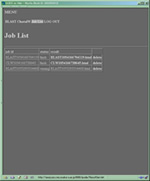
|
| Table 3 Job status |
Fig 5. Job List Frame |
| status |
detail |
| running |
Job is running |
| transfer |
Transferring result file |
| fix |
Translating result file to html file. |
| finished |
Job process is completed. Result file can be seen by clicking anchor in the result item. |
| fialed |
Job is ended abnormally. |
|
|
 Top Top
|
 |
 BLAST result frame BLAST result frame |
The frame displays results of BLAST. The list of search results and, on its underneath, details of a hit sequence are shown on the frame. There is an execution button above the list of search results, and the frame can move to ClusutalW frame when the execution button is pressed. Then the sequence that is checked in the boxes under the search results is shown in Input Sequence item in the ClustalW frame (See Figure 7).

Figure 7 BLAST to ClustalW |
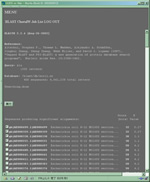
Fig 6.BLAST result frame |
|
 Top Top
|
 |
 ClustalW result frame ClustalW result frame |
| This frame displays results of ClustalW. Aligned sequence is displayed with “*” mark indicating similarity. In the future we would like to use phylogenetic tree and more to show the results. |
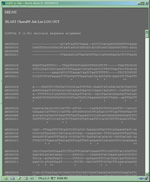
Fig 8.ClustalW Result Frame |
|
 Top Top
|
 |
|
|